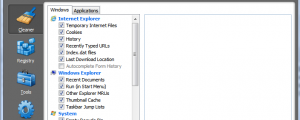Contact Us for a Free IT Evaluation - 866-439-5310
Anyone looking over my shoulder while I’m performing a PC Tune-up knows one of my go to tools is CCleaner. CCleaner is not only a great way to clean up temporary, cache, log, and Internet files, it also allows you to clean up your Window’s registry. CCleaner is one of the few tools that will clean all temporary internet files – for nearly every browser on the planet (including ones you may never have heard of). CCleaner also does a great job of removing temp files and recent file lists from most apps used on the PC. For a Windows PC, you cannot beat CCleaner for both quickly freeing up disk space and cleaning up the registry. Cost: Free.
read more
Your email signature can send a strong professional or promotional message. This is true for text, but images can often convey meaning even faster and in a richer manner. In Outlook, adding a graphic or animation to your signature is easy.
To add an image to an email signature in Outlook:
· Create a new message in Outlook using rich HTML formatting.
· Design your desired signature in the body of the message.
· Position the cursor where you want to insert a picture.
· Use Insert | Picture… to add the image or animation.
· Make sure the image is a GIF, JPEG or PNG file and not too big. Other formats such as TIFF or BMP produce files too big. Try reducing the image size or resolution in a graphics editor and saving the graphic as a JPEG if the image file size exceeds, say, 150 KB.
· After inserting the image, you can highlight it and add a link, for example.
· Press Ctrl-A to highlight the entire body of the message.
· Press Ctrl-C.
· Now select Tools | Options… from the main Outlook window’s menu.
· Go to the Mail Format tab.
· Click Signatures… under Signatures.
· Click New….
· Give the new signature a name.
· Click Next >.
· Press Ctrl-V to paste your signature in the Signature text entry field.
· Click Finish.
· Now click OK.
· If you have just created your first signature, Outlook has automatically made it the default – automatically inserted – for new messages. To use it for replies as well, which I recommend, select it under Signature for replies and forwards.
read more
How To Save A Wet Cell Phone
Ever dropped your cell phone in the sink, or worse the toilet? Ever decide to take a quick dip in the pool without first emptying your pockets? Getting your cell phone wet usually means you have to replace it, but sometimes if you’re fast enough, you might be able to save the phone and your wallet!
1) Take the phone out of the water as soon as possible. The plastic covers on cell phones are fairly tight, but water can enter the phone in a short period of time, perhaps only 20 seconds or less. Grab your phone quickly! Don’t switch the phone on, as this can cause it to short circuit – if it has been in water, assume it needs drying immediately whether or not it is working.
2) Remove the bat tery. This is one of the most important steps. Don’t take time to think about it; electricity and water do not mix. Cutting power to your phone is a crucial first step in saving it. Many circuits inside the phone will survive immersion in water provided they are not attached to a power source when wet.
tery. This is one of the most important steps. Don’t take time to think about it; electricity and water do not mix. Cutting power to your phone is a crucial first step in saving it. Many circuits inside the phone will survive immersion in water provided they are not attached to a power source when wet.
3) Remove the SIM card if you have a GSM carrier. Some or all of your valuable contacts (along with other data) could be stored on your SIM. For many people, this could be more worth saving than the phone itself.
4) Dry your phone. If there is even one drop of water left inside, it can ruin your phone by corroding it and making the wrong contact. Obviously you need to remove as much of the water as soon as possible, to prevent it from easing its way into the phone:
Gently wipe off as much water as possible without dropping the phone. Avoid shaking or moving the phone excessively, so as to avoid moving water through it.
Wipe down using a towel or paper towel. Ideally, try not to clog the wet paper in the gaps and grooves of the phone. Keep wiping, to gently remove as much of the remaining water as possible.
5) Use a substance with a high affinity for water to help draw out moisture. Leave the phone in a bowl or bag of uncooked rice overnight. The rice would absorb any remaining moisture.
6) Test your phone. After you have waited at least 24 hours, or longer if possible, check to see that everything on and in your cell phone is clean and looks dry. Re-attach the battery to the phone. Try turning it on.
If your phone still does not work, try plugging it into its charger without the battery. If this works, you need a new battery.
If not, try taking your cell phone to an authorized dealer. Sometimes they can fix it. Don’t try to hide the fact that it has been wet – there are internal indicators that prove moisture and they’re more likely to be able to help you if you explain exactly what has happened.